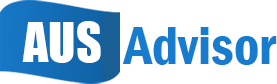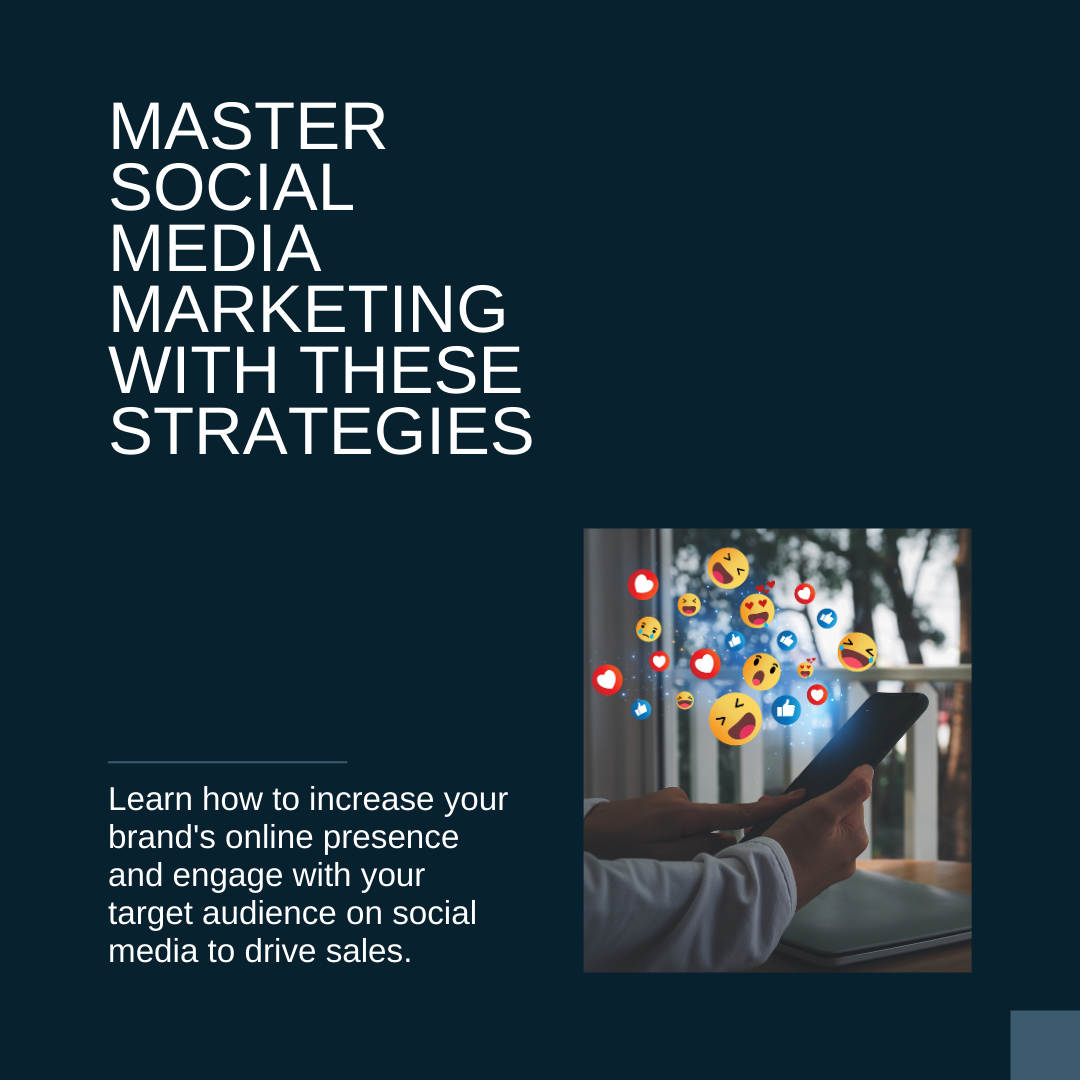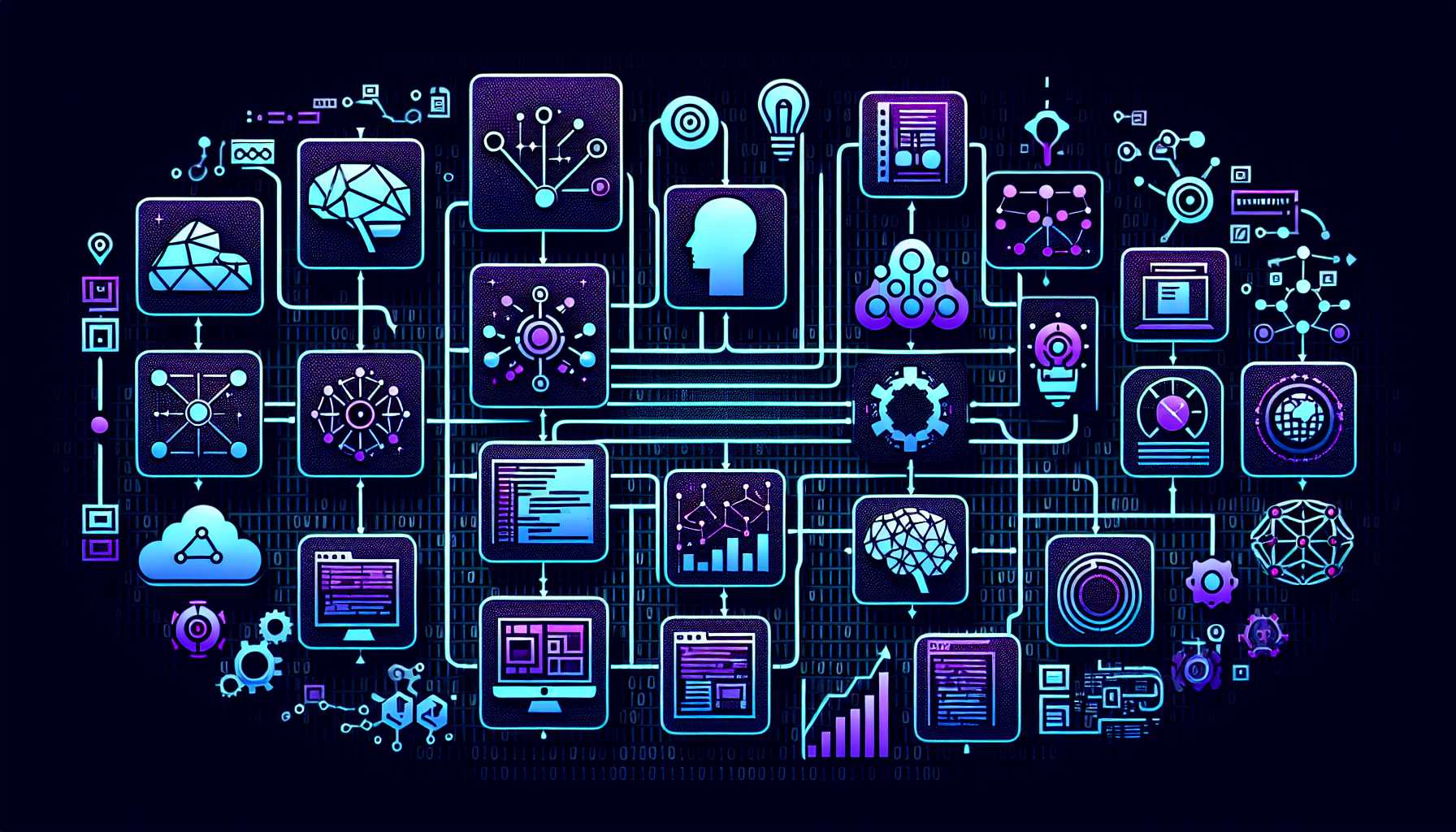When we think about chatting applications for Android, Telegram is a name that always pop ups as there are many people who use Telegram these days. Telegram is an amazing application that people can install on their devices when they want to chat with other people as the application has too many unique features which makes it awesome for people to use the application.
One of the best things about this application is that you always do not need an application on your mobile phone if you want to use Telegram as the application can be used on a web browser without any issues. It is always very beneficial to use telegram web as this allows you to send multimedia content from your mobile phone to your computer without facing any issues.
We all know that there are a number of people who wish to use Telegram web but, they are not familiar with the process with which they can use Telegram on a web browser hence, this simple blog is going to be very beneficial for those people. The entire blog will revolve around the process that you can use when you want to use web telegram so that you can chat with your friends and other people from your computer too.
How can you use Telegram on a web browser?
If you are interested in using Telegram web then, the first thing that you need to have is a Telegram account that you have created on your Android or iOS mobile device.
For this, you need to download the Telegram application on your device and then, complete the login process by entering your mobile number. This will create an account for yourself and once you have created an account for yourself, you can follow through the next part of the instructions that we are giving here for telegram web login.
This process will come in very handy when you are using a computer or a PC and wish to use your Telegram account.
One awesome thing about this process is that you can follow through with this process on any web browser like Google Chrome, Microsoft Edge, safari and even Firefox. Now, that you have understood all the basic details and information that you need to know about the Telegram browser, you can easily stick to the instructions that we are giving here to use Telegram on your computer without facing any issues.
- To start the process, you need to access any web browser that we have listed here on your computer.
- After this, you need to look for Telegram web and open the website for the same.
- You will be able to see a QR code on the screen after this.
- Now, you need to open your mobile phone and access the Telegram application so that you can move to the next step.
- Launch the settings on your Telegram application and then, choose the option that says ‘Devices’.
- You will be able to see an option titled ‘Link desktop device’. Choose the same option and scan the QR code that is present on the screen of your computer.
- If you have not installed the Telegram application on your mobile phone then, you can choose the other ‘Log In by Phone Number’ option available on the computer screen.
- Type the mobile number linked to your Telegram account and put the verification code that you will receive on your mobile phone.
- For users who have enabled Two-step verification, they also need to enter the password for Telegram web login and after this, you can easily use the application without any issues on your computer.